Theme Options
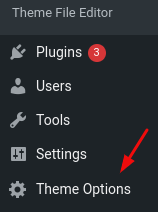
You can customize Econo settings via “Theme Options”. You can upload logo or change skin color etc. Here are details of each section that you can customize.
Preloader: You will be able to enable/disable the preloader using this setting.
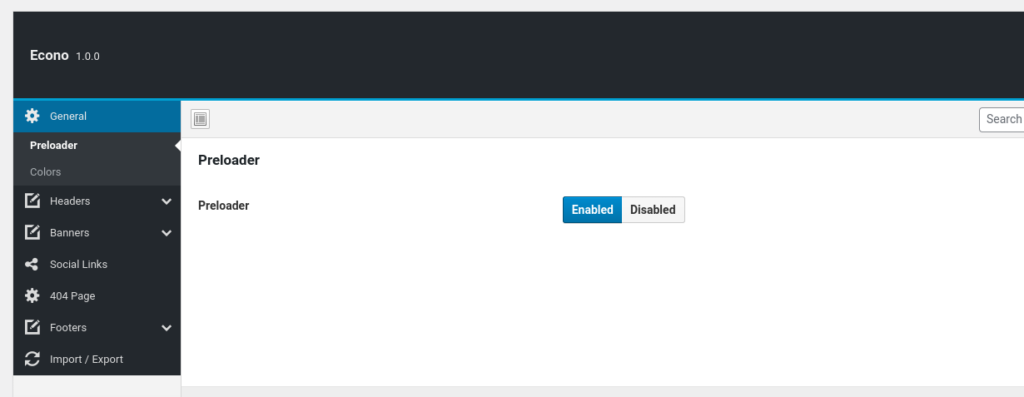
Color Preset: You will be able to change website color from the following settnigs.
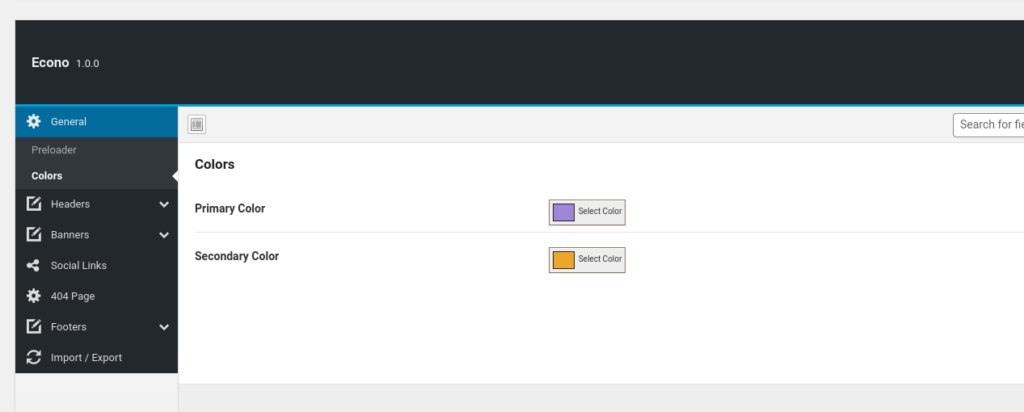
Logo: This is a logo uploader for the website.
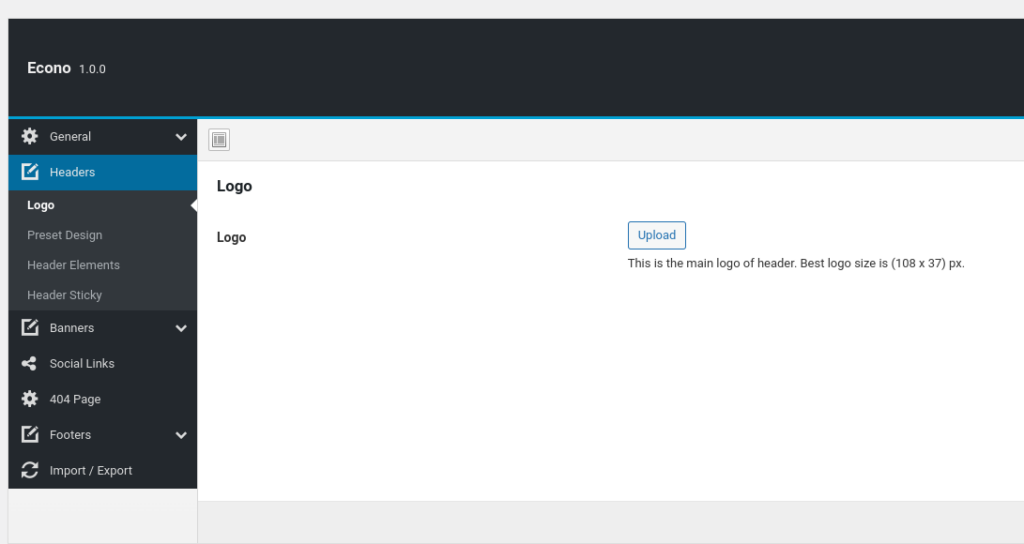
Headers: Under “preset design” section, you will be able to chose header style for the website globally as it comes with two header layout.
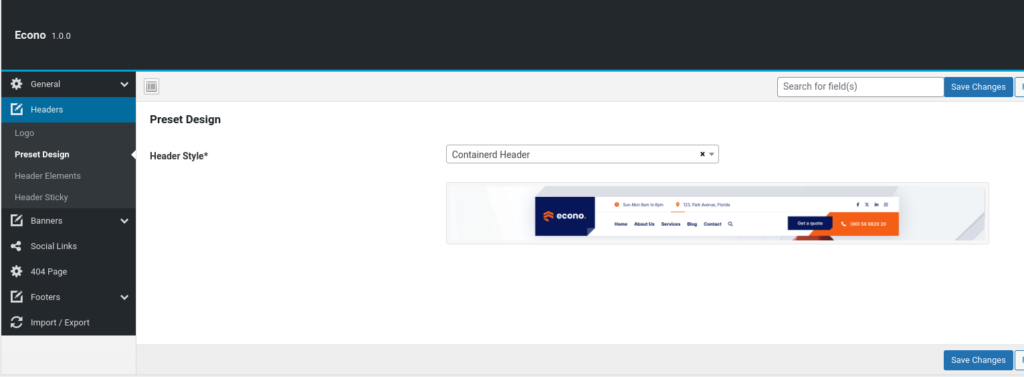
Header Elements: From this sub settings you will be able to insert all header contents.
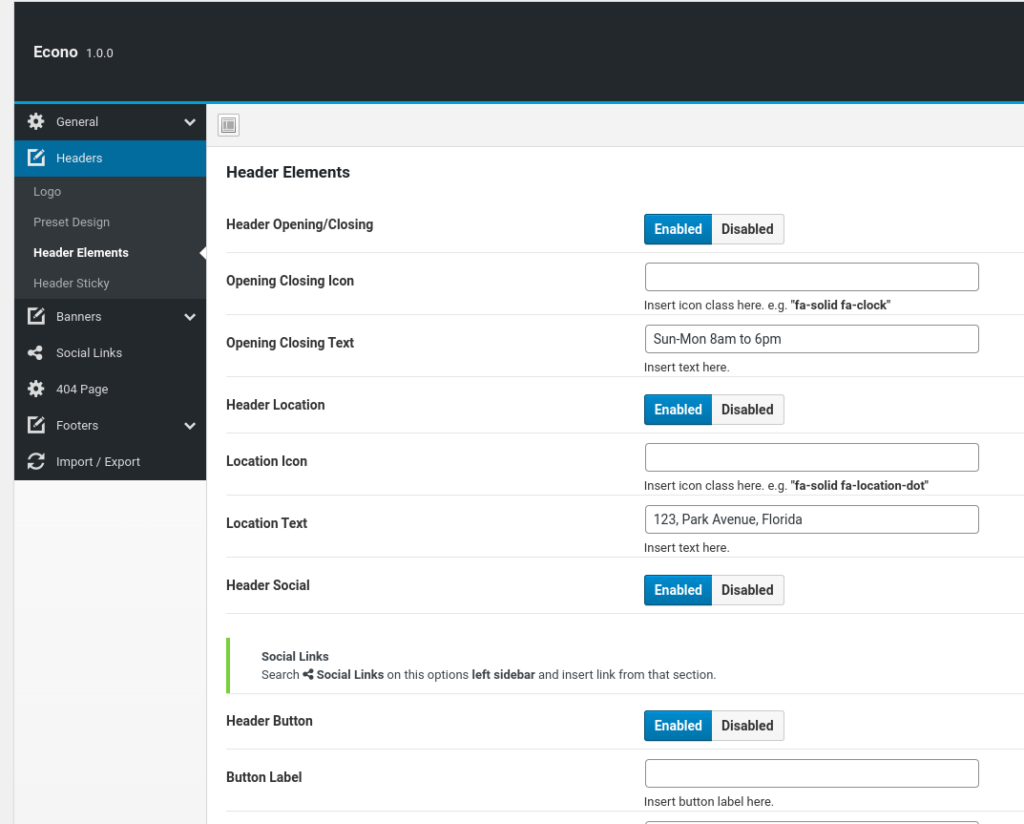
Header Sticky: You will find the switch here to make the header sticky.
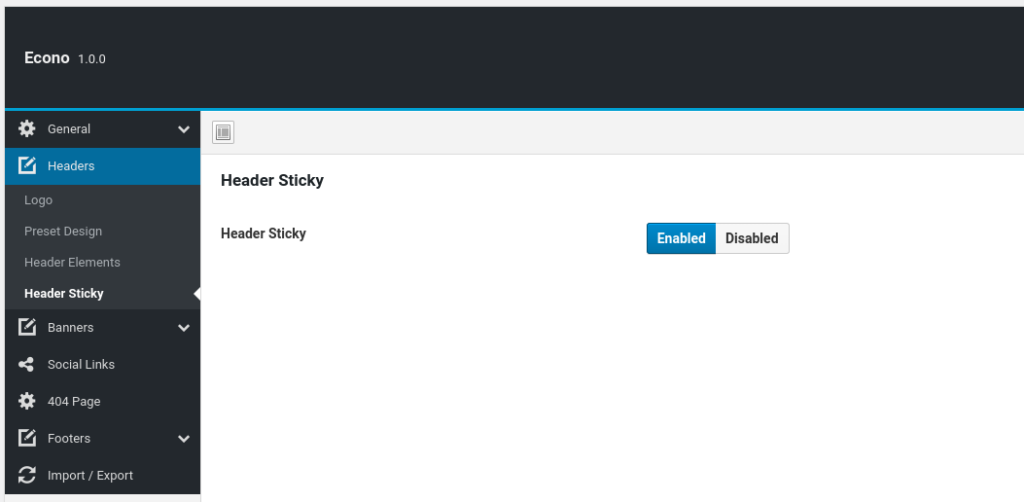
Banner: The setting will allow you to tweak the banner content/design.
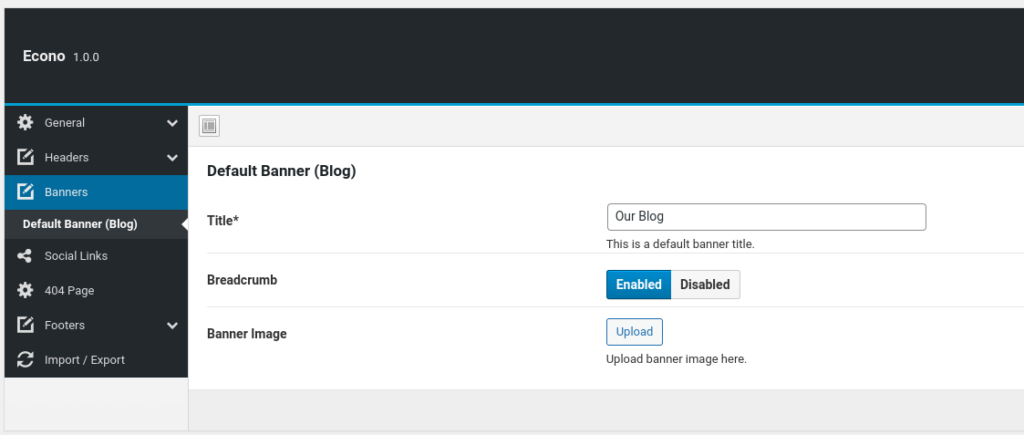
Here you will get the footer settings here.
Social Profiles: Use this setting to insert social profile links that will be applied to the frontend where social icons are applied.
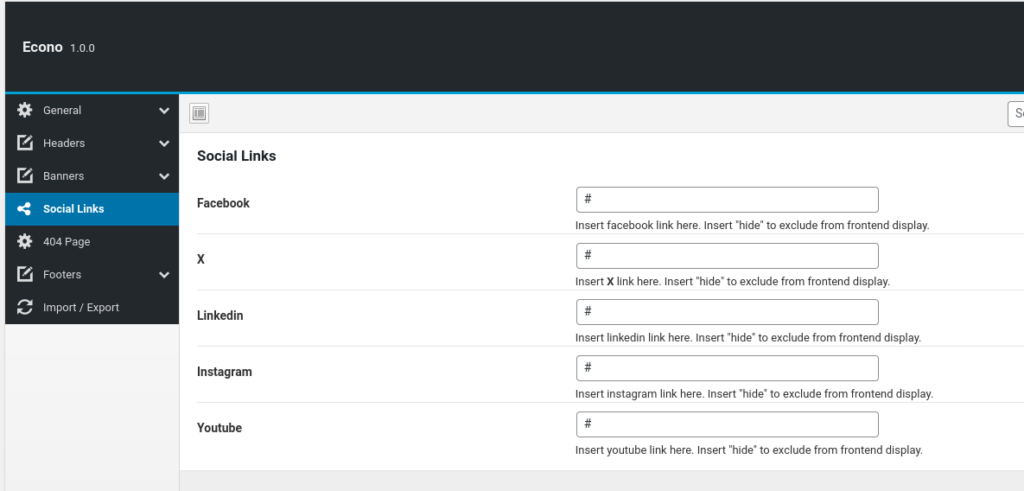
Footers: Under “Widgets” section you will be able to enable disable footer widget column as it supports 4 column in the footer.
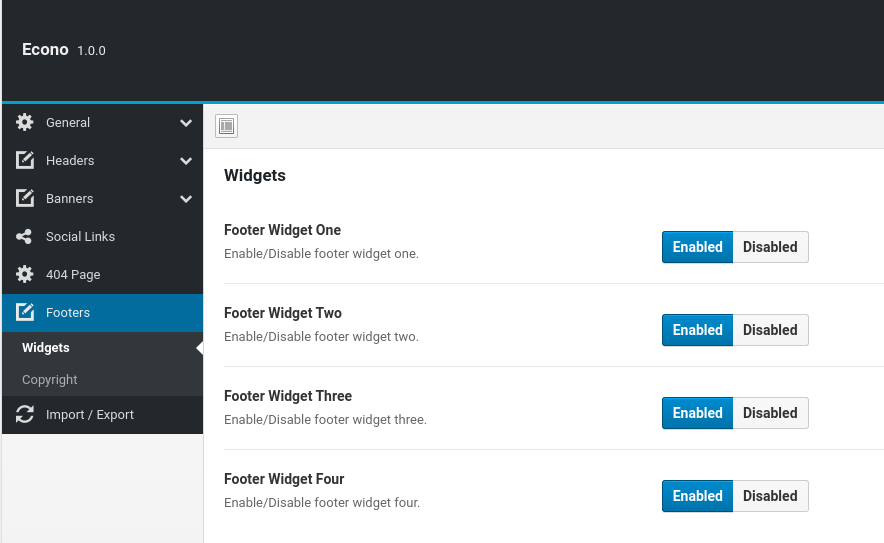
Under “Copyright” section you will be able to insert footer bottom content which holds copyright text and allow you to enable/disable the “scroll to top” button.
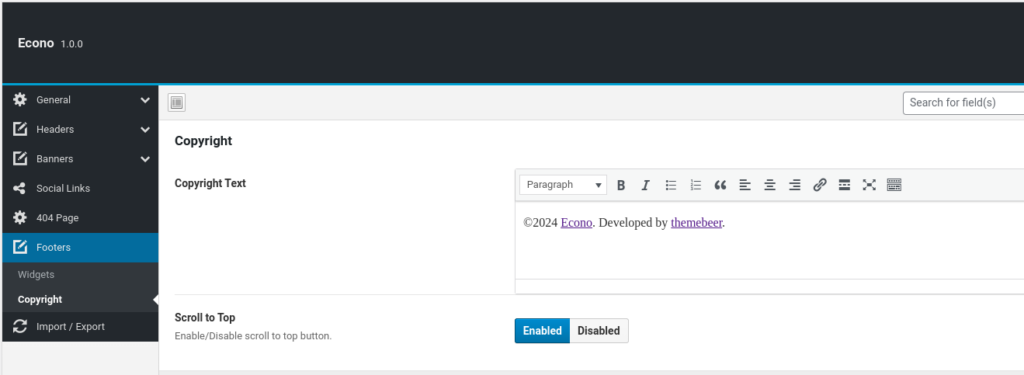
Import / Export
You can import or export theme settings from here. This will be usefull when you are developing your site on other server and want to move only theme settings. Just click “Export File” button to export the settings and click “Import from file” button to import it.
Note: When you click on “Import from file” than it will open new textbox. Just open the downloaded file in any text editor and copy paste code here to import.